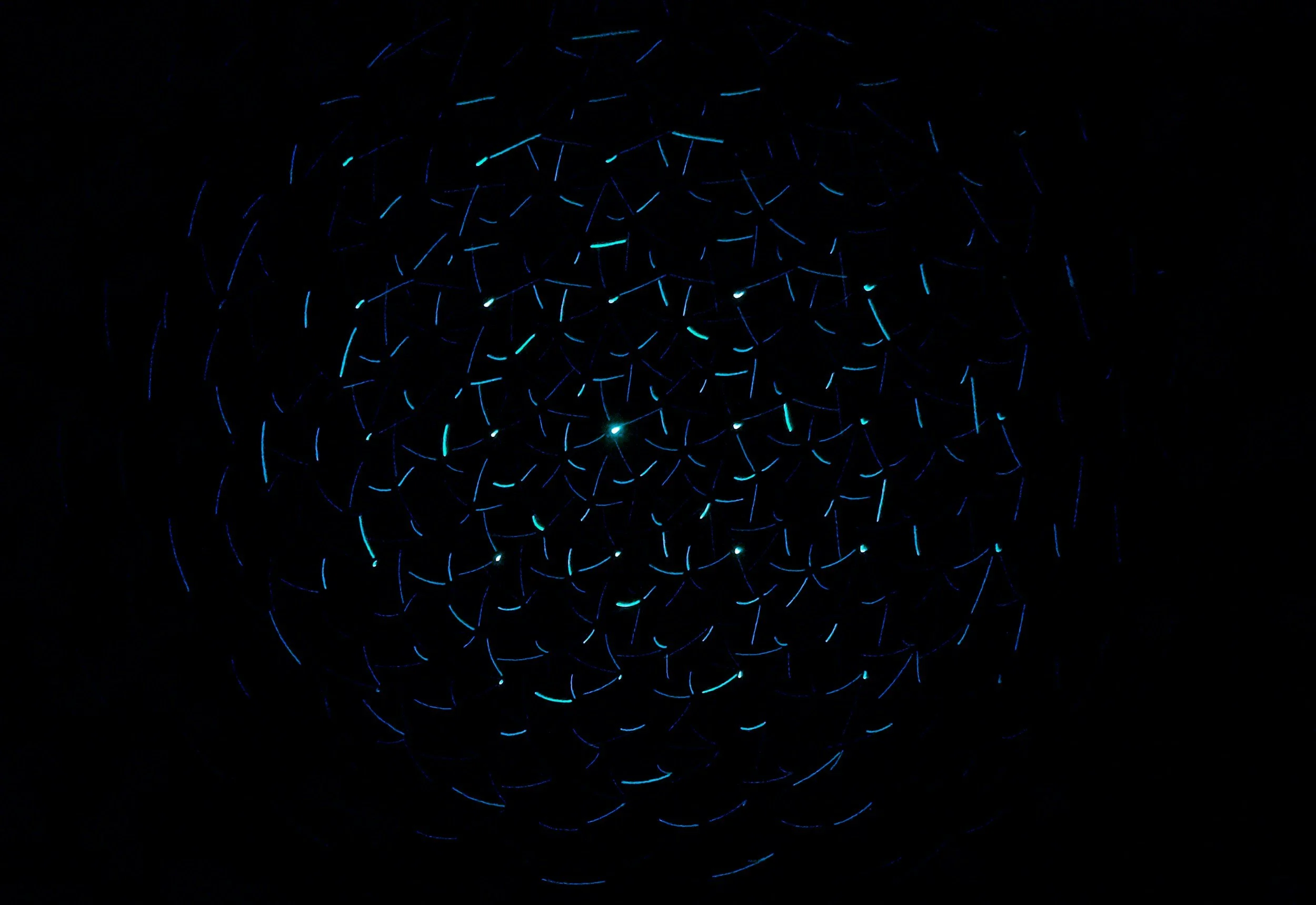
Web Form Lead Settings API
…continued from Web Form Post API
Note: This addendum describes the mappings used to create/edit a EngageCRM Lead object when a NEW CONTACT IS CREATED using the Web Form Post API.
This application programming interface describes the html markup for a valid form post transmission to the EngageCRM system. You must have a valid account in good standing to use this API.
Caution: Do not attempt to use this API if you are not familiar with HTML and have not been properly training by a EngageCRM representative. If you misuse this API, your account may be locked and fees may apply.
Related Resources: How do I create a contact record? | How do I create a company record?
Note: The Request ID below refers to the variables within the post that the API expects and will process accordingly.
Important: The following fields are mandatory and should be added to your page as hidden fields
| Request ID | Example | Contact Field/Mapping Notes |
|---|---|---|
| txtLeadSettings | 1 |
Mandatory Hidden Field 0 = Duplicate Check (Default Action) Performs a duplicate check using the txtLeadDesc field. a) If a duplicate lead is detected, the contact will be assigned to the duplicate lead. (Note: see txtLeadOverWrite for rules on how data will be populated in duplicate lead.) b) If no duplicate lead is found, a new lead will be created. (Note: see txtLeadOverWrite for rules on how data will be populated in new lead.) 1 = Always Create New Lead Creates a new lead using txtLeadDesc. (Note: see txtLeadOverWrite for rules on how data will be populated in new lead.) |
| txtLeadOverWrite | 1 |
Mandatory Hidden Field 0 = Only Overwrite if Blank (Default Action) All data fields present in post will populate their respective lead fields within EngageCRM only if the field is blank or empty. 1 = Always Overwrite All data fields present in post will populate their respective lead fields within EngageCRM. 2 = Ignore All data fields present in post will be ignored. |
| txtForceLeadOwner | VR90000 |
Optional Hidden Field Enter the EngageCRM user code of the user you wish to be the owner of the lead. This is required only if you wish for the lead owner to be someone different than the contact owner. The EngageCRM user codes can be found at the Users Setup page found HERE. |
All of the following fields are optional.
| Request ID | Example | Contact Field/Mapping Notes |
|---|---|---|
| txtLeadDesc | Sample Sales Lead | Mandatory Hidden Field Lead Description |
| txtCLPLeadID | 39948 | Mandatory Hidden Field EngageCRM Lead Identifier |
| txtLeadStatus | Win | Lead Status |
| txtLeadLocationOffice | Corporate Headquarters | Lead Location Office |
| txtLeadImportOffice | Branch 1 | Lead Import Office |
| txtLeaddtStart | 01/01/2023 | Lead Start Date |
| txtLeaddtEnd | 01/15/2023 | Lead End Date |
| txtLeaddtCustom1 | 01/07/2023 | Custom Lead Date 1 |
| txtLeaddtCustom2 | 03/01/2023 | Custom Lead Date 2 |
| txtLeaddtCustom3 | 06/01/2023 | Custom Lead Date 3 |
| txtLeadCustom1 | Custom Text Field 1 | |
| txtLeadCustom2 | Custom Text Field 2 | |
| txtLeadCustom3 | Custom Text Field 3 | |
| txtLeadCustom4 | Custom Text Field 4 | |
| txtLeadCustom5 | Custom Text Field 5 | |
| txtLeadCustom6 | Custom Text Field 6 | |
| txtLeadNetRevenue | $10,000 | Lead Net Revenue |
| txtLeadGrossRevenue | $20,000 | Lead Gross Revenue |
| txtLeadCustomMoney1 | Custom Money Field 1 | |
| txtLeadCustomMoney2 | Custom Money Field 2 | |
| txtLeadCustomMoney3 | Custom Money Field 3 | |
| txtLeadCustomMoney4 | Custom Money Field 4 | |
| txtLeaddtRevenue | 02/10/2023 | Lead Revenue Date |
| txtLeadWinProbability | 75% | Lead Win Probability |
| txtLeadCheck1 | TRUE | Custom Checkbox 1 True/False or 1/0 |
| txtLeadCheck2 | FALSE | Custom Checkbox 2 True/False or 1/0 |
| txtLeadCheck3 | FALSE | Custom Checkbox 3 True/False or 1/0 |
| txtLeadCheck4 | TRUE | Custom Checkbox 4 True/False or 1/0 |
| txtLeadCheck5 | FALSE | Custom Checkbox 5 True/False or 1/0 |
| txtLeadCheck6 | TRUE | Custom Checkbox 6 True/False or 1/0 |
The following Note field will be appended to the Scope field.
| Request ID | Example | Contact Field/Mapping Notes |
|---|---|---|
| txtLeadScopeTitle | Additional Scope Info: | Prefix to Scope |
| txtLeadScope | Sample Scope | Scope |
The following multiple fields will be compiled into a single Scope field entry. Each title/note combination must have a number associated with it between 1 and 10.
| Request ID | Example | Contact Field/Mapping Notes |
|---|---|---|
| txtLeadMultiScope1Title | First Milestone | Question/Comment attached to txtLeadMultiScope1, usually a hidden field |
| txtLeadMultiScope1 | Delivered by Frank Smith | User Feedback to the Question/Comment above. |
| txtLeadMultiScope2Title | Project Requirements | Question/Comment attached to txtLeadMultiScope2, usually a hidden field |
| txtLeadMultiScope2 | Contract signed. Awaiting payment. | User Feedback to the Question/Comment above. |
| txtLeadMultiScope3Title | How did you hear about us? | Question/Comment attached to txtLeadMultiScope3, usually a hidden field |
| txtLeadMultiScope3 | Internet | User Feedback to the Question/Comment above. |
The following Note field will be appended to the Comments field.
| Request ID | Example | Contact Field/Mapping Notes |
|---|---|---|
| txtLeadCommentsTitle | Additional Information: | Prefix to Comments |
| txtLeadComments | Sample Comments | Comments |
The following multiple fields will be compiled into a single Comments field entry. Each title/note combination must have a number associated with it between 1 and 10.
| Request ID | Example | Contact Field/Mapping Notes |
|---|---|---|
| txtLeadMultiComments1Title | First Milestone | Question/Comment attached to txtLeadMultiComments1, usually a hidden field |
| txtLeadMultiComments1 | Delivered by Frank Smith | User Feedback to the Question/Comment above. |
| txtLeadMultiComments2Title | Project Requirements | Question/Comment attached to txtLeadMultiComments2, usually a hidden field |
| txtLeadMultiComments2 | Contract signed. Awaiting payment. | User Feedback to the Question/Comment above. |
| txtLeadMultiComments3Title | How did you hear about us? | Question/Comment attached to txtLeadMultiComments3, usually a hidden field |
| txtLeadMultiComments3 | Internet | User Feedback to the Question/Comment above. |
The following 9 classification fields correspond to the 9 available customizable dropdowns.
see Lead Module settings for your company’s code mapping.
| Request ID | Example | Contact Field/Mapping Notes |
|---|---|---|
| txtLeadClass1 | 5695 | Classification 1 Dropdown (must be a valid Lead Class1 code) |
| txtLeadClass2 | 8569 | Classification 2 Dropdown (must be a valid Lead Class2 code) |
| txtLeadClass3 | 3214 | Classification 3 Dropdown (must be a valid Lead Class3 code) |
| txtLeadClass4 | 8965 | Classification 4 Dropdown (must be a valid Lead Class4 code) |
| txtLeadClass5 | 6547 | Classification 5 Dropdown (must be a valid Lead Class5 code) |
| txtLeadClass6 | 8547 | Classification 6 Dropdown (must be a valid Lead Class6 code) |
| txtLeadClass7 | 4521 | Classification 7 Dropdown (must be a valid Lead Class7 code) |
| txtLeadClass8 | 3290 | Classification 8 Dropdown (must be a valid Lead Class8 code) |
| txtLeadClass9 | 4567 | Classification 9 Dropdown (must be a valid Lead Class9 code) |
The following fields (1-10) will create a new Invoice attached to the Lead handled by this post.
| Request ID | Example | Contact Field/Mapping Notes |
|---|---|---|
| txtLeadInvDesc1 | 40 iPads | Invoice short description |
| txtLeadInvDate1 | 2/14/2023 | Invoice date (m/d/yyyy) |
| txtLeadInvAmount1 | $26,360 | Invoice amount (currency) |
| txtLeadInvDetail1 | This order is the first of five and was placed by Robert Smith. | Invoice detail description |
| txtLeadInvDesc2 | 20 iPhones | Invoice short description |
| txtLeadInvDate2 | 4/5/2023 | Invoice date (m/d/yyyy) |
| txtLeadInvAmount2 | 4000 | Invoice amount (currency) |
| txtLeadInvDetail2 | This order is the 2nd of five and was placed by Robert Smith. | Invoice detail description |
| txtLeadInvDesc3 | Training Session | Invoice short description |
| txtLeadInvDate3 | 6/15/2013 | Invoice date (m/d/yyyy) |
| txtLeadInvAmount3 | $199 | Invoice amount (currency) |
| txtLeadInvDetail3 | Training performed by Lori. | Invoice detail description |
The following field can be used to Start a Lead Automation Process.
| Request ID | Example | Contact Field/Mapping Notes |
|---|---|---|
| txtLeadProcID | 49995 | Automation Process Identifier (contact support for help with finding this number) |
